This guide will help you to list your products effectively on Amazon.com and maximize your sales.
Before going into details, here’s a brief introduction of what you’ll learn by reading this post.
- How to write a proper Amazon Product title?
- Optimize your product images on Amazon
- Do’s & Dont’s of writing proper bullet points
- How to write Amazon product description?
- Brand and Manufacturer
- Adding proper model number & part number of the product
- Box of contents
- How to add proper search terms for the product?
- Product Category tree guide
- Amazon product search & browse refinements
The basics of listing on Amazon In summary:
- Provide as much information as possible to help customers find your product, and decide whether to buy it
- Use only official product data
- Don’t include offer-specific information in the product information sections
Find out how to optimize you product listing on Amazon for better visibility and more sales:
Remember that the product detail page and all information on it will be used by all sellers. Don’t include any information that’s specific to your offers, such as price, quantity or condition – this can be added during the offer listing process. If your offer-specific information is found on a detail page, you will be contacted by Amazon with instructions to remove it in accordance with our product listing guidelines.
Please do not create duplicate product detail pages. If our site is cluttered with duplicates of the same item, it makes it hard for customers to compare offers. And the existing product detail page will almost always get the most traffic, so you will lose out by setting up a duplicate.
To avoid duplication, please use manufacturer-issued barcodes (EAN or UPC) whenever possible. Creating a product detail page for a product which already exists in the Amazon.co.uk catalog is prohibited, and such pages will be removed.
Please note that Amazon can’t give you any legal advice. As a seller, you are solely responsible for your offers and must ensure that all product information is correct and complete and in line with legal requirements. If you are unsure which information needs to be displayed when listing on Amazon.co.uk or whether your offers are in accordance with the law please seek independent legal advice.
As far as this document contains references to regulations or legal requirements, Amazon does not assume any liability for their accuracy and completeness.
Detail page content
Our data consistently proves that getting detail pages, attributes and discoverability right is the single most important thing you can do to ensure your products’ success on the Amazon platform.
Detail page content helps search.
Most customers use search – either within Amazon’s own site or on external search engines such as Google, Bing and Yahoo! – to find products. All detail page content feeds into both Amazon’s search and external search results. Good content and categorization are therefore crucial to customer discovery as well as decision-making.
Product descriptions and features have a direct impact on sales
Good detail page content is key to customer purchase decisions.
Would you buy an item that didn’t have an image, a description, or clearly defined features?
Customers care about product detail
An Amazon usability study for Hardlines products found that when researching products online, customers place the most value on product details – particularly specifications, features, and descriptions. Next were reviewed, followed by price and then alternate images
How to Write a Proper Amazon Product title?
Inventory Listing Template column name: title
Add a Product tool: Vital Info Tab > Item Name (aka Title)
Good titles help customers identify products. They’re shown on the product detail page, in search results (both on Amazon and on external search engines) and browse pages, in our automated and personalization features, and many other places.
Do:
- Provide a short, descriptive title for the product that will help customers quickly identify its key features
- Keep it under 100 characters
- Include the brand, series, model number, product type, color and size if applicable
- Use title case (capitalize the first letter of each word – except the, and, or, for, a, an, in, over, with)
- Write numbers as numerals (2 instead of two)
- If a bundled product, state quantity in brackets (eg. 16-pack)
- Include the following information, where applicable:
- Brand name, series and model number
- Size and Color
- Product type, defining characteristics/key features
- We recommend that every title should start with brand, series and model number (where applicable); the order of the other information is up to you, but consider whether it will help customers understand what the item is
- Use the Promotion Manager tool to include price messaging, rather than the product title
Don’t:
- Include too much information. Titles should contain the minimum information needed to identify the item. More info makes it hard for customers to scan and identify the item and may harm your search results (see section 5)
- Use all capitals, as it’s hard to read
- Use subjective adjectives eg “awesome”, “great”. Keep it factual and descriptive
- Use HTML tags or special characters not on a standard keyboard (eg. ®, ©, ™ or other Type 1 High ASCII characters)
- Include detail specific to your listings, eg. price, your business name or “Free Shipping”. Remember that the detail page, including the title, will be used by all sellers
Good product titles:
Toshiba 32BV501B 32-inch Widescreen HD Ready LCD TV with Freeview
Pampers New Baby Size 1 (4-11 lbs/2-5 kg) Nappies – 2 x Economy Packs of 54 (108 Nappies)
Acer Aspire 5742Z 15.6 inch Laptop (Intel Pentium P6200 Processor, 6 GB RAM, 640 GB HDD, DVD-Super Multi DL drive, Windows 7 Home Premium 64-bit) – Black
TASSIMO Kenco Colombian Coffee 16 T DISCs (Pack of 5, Total 80 T DISCs)
- Factual descriptions of items
- Include key features
A bad product title:
16 Compatible T0711 Black Epson Ink Cartridge for Epson Stylus B40w BX300f BX310fn BX410 BX510 BX600fw BX610fw D78 D92 D120 DX400 DX4000 DX4050 DX4400 DX 4400 DX4450 DX5000 DX5050 DX6000 DX6050 DX7000f DX7400 DX7450 DX8400 DX8450 DX9400f S20 S21 SX100 SX105 SX110 SX115 SX200 SX205 SX209 SX210 SX212 SX215 SX218 SX 218 SX400 SX405 SX405wfi SX410 SX415 SX510w SX515w SX600fw SX610fw Printers – Compatible Epson Cheetah Inks T0711 Black TO711 E711 ***by Company XYZ***
- Too long – hard to pick out key info
- Includes all compatible model numbers
- Includes brand name three times
- Includes the name of the seller
A better title would be: Black Ink Cartridge for Epson Stylus B40, BX, DX, SX Series (16-pack)
Optimize Your Product Listings on Amazon
Inventory Listing Template column names: main-image-URL (for the main image), other-image-url1 – other-image-url8 (for up to 8 other images)
Add a Product tool: Images tab
Good product images directly increase sales. This is your opportunity to show your product to your customer, so quality matters. Images are shown on the product detail page, in search results (both on Amazon and on external search engines) and browse pages, in our automated and personalization features, and many other places.
Do:
- Choose images that clearly and accurately represent the product
- Show the main product image against a white background
- The main image should show the main product only, not accessories or other items in the box
- Clear Images of the main item only, on white background
Don’t:
- Include text, logos, watermarks or other images
- Include background on the main image (it’s OK for other images)
- Show multiple images if the item is a multipack
- Show multiple views of the product in the main image
- Include images of compatible products (eg. if you’re selling phone cases, don’t picture them with phones in them)
- Text, logos and inset images are not allowed
- Multiple shots of the same product are not allowed
- The main image should have a white background
- Main images shouldn’t show items not included with the product, or pe0ple. These are ok as other images, but not as the main image
Technical specifications:
- Minimum resolution 72 pixels per inch; minimum size 1000 pixels on the longest side
- Preferred file format: JPEG (.jpg)
- The URL (web address) must be fully-formed and valid (ie. start with HTTP://)
- The URL must not start with https: or ftp: It must not contain any redirects
- There must not be any spaces or non-standard characters in the image URL
Bullet Points (Key Features)
Inventory Listing Template column names: bullet-point1 – bullet-point5
Add a Product tool: Description Tab > Key Product Features
Short sentences that summarise your product’s key features. A customer should be able to understand from these sentences what your product does, and may then decide to read the product description for more detail. The bullet points are displayed on the product detail page in the Technical Details section, above the product description, but also feed into Amazon search and external search results. They help customers evaluate a product, so any information not directly relevant to the specific product can detract from a customer’s purchase decision.
Do:
- Keep the information factual and descriptive
- Describe the most important features or attributes of the product
- Include detail of up to 10 model numbers your product is compatible with
- Include product dimensions where relevant
- Begin each bullet point with a capital letter
- Write numbers as numerals (2 instead of two)
- Spell out measurements such as inches, feet, meters
- Check spelling and grammar
Don’t
- Feel obliged to fill in all 5 fields – 3 good bullet points are better than 5 weak ones
- Use ending punctuation eg. full stops or exclamation marks
- Include subjective or time-sensitive comments eg. “great value” or “hot this year”
- List more than 10 compatible models – use the Product Description instead
- Include detail specific to your listings, eg. promotional or shipping information
- Use HTML tags or special characters not on a standard keyboard (eg. ®, ©, ™ or other Type 1 High ASCII characters)
Good Bullet Points:
- Compact charger dock for iPhone/iPod
- LCD clock display
- Sleek matte finish
- FM radio built-in
- Auxin, for any 3.5mm jack device
Key features clearly described
Bad bullet points
- Stand out from the crowd
- Unique design
- Another essential product and a great deal from XYZ
Doesn’t describe key features, Includes seller name & subjective information
How to Write Good Amazon Product Description?
Inventory Listing Template column name: description
Add a Product tool: Description Tab > Product Description
A clear, concise, factual product description will help customers decide whether the product meets their needs. Product descriptions are displayed on the product detail page but also feed into Amazon search and external search results.
Do:
- Provide as much factual, descriptive information as possible
- Keep it clear – avoid marketing-speak
- Describe the product’s key features, including size and color information and compatibility
- Include the brand name, series and model number, even if they’re already in the product title
- Include model numbers of products your item is compatible with
- Use sentence case (only capitalize the first word of a sentence or proper nouns)
- Use to insert a paragraph break
- Check spelling and grammar
Don’t:
- Write about anything but the product for sale; this is your opportunity to tell the customer about the product so that they can decide whether to buy it
- Include detail specific to your listings, eg. promotional or shipping information
- Include subjective or time-sensitive comments eg. “great value” or “hot this year”
- Use any HTML other than
- Include any web or email addresses
- Use special characters, not on a standard keyboard (eg. ®, ©, ™ or other Type 1 High ASCII characters)
Good Product description example
Designed to fit and complement notebooks up to 15.6 inches, the HYF G20C notebook sleeve offers plush-lined fabric notebook compartments to keep your notebook secure and free from scratching. Its unique, asymmetrical zipper design makes it ideal for easy access to your notebook from the top or the side. You can use the sleeve inside another bag for easy carrying, or on its own for on-site use.
- A factual description of the item
- Describes key features
Bad product description example
Clock FM Radio with iPod/iPhone Dock in Black. Shipped by HYF Electronics.
- Doesn’t describe key features
- Doesn’t include the brand name or model number
- Includes sellers company name
- In title case (most words start with a capital) – hard to read
Brand and Manufacturer
Inventory Listing Template column name: brand, manufacturer
Add a Product tool: Vital Info Tab > Manufacturer, Brand Name
This information helps customers to filter and identify products, as well as feeding internal and external search results. Typically brand information is more useful to customers than manufacturer information, but please provide both.
Brand:
- A unique and identifiable symbol, association, name or trademark which serves to differentiate competing products or services
- A name used to distinguish one product from its competitors; it can apply to a single product, an entire product line, or even a company
- A name or symbol used to identify a seller’s goods or services and to differentiate them from those of competitors
Example: Compaq
Manufacturer:
- A business engaged in manufacturing a product
Example: HP
NOTE: Do not use your seller name for brand or manufacturer, unless the product is on your own private label. In this case only, you may use the name of your company in both the brand and manufacturer field.
Model Number & Part Number of the Product
Inventory Listing Template column names: model-number, mfr-part-number
Add a Product tool: Vital Info Tab > Model Number, Manufacturer Part Number
If your product has a model and/or part number, this may be crucial to help customers identify that they have the right product. This information also feeds into Amazon and external search. If your product does not have a model or part number, leave these fields blank.
Box Contents
Inventory Listing Template column name: box-contents
Add-a-Product Tool: More Details Tab > Box Contents
List everything that is included with the product, including the main product. We get a lot of customer inquiries about box contents, so please provide this information.
Product Discoverability
Once you’ve set your product up, you’ll need to help customers find it. They can do this one of two ways:
- Search – either within Amazon’s own site or on external search engines such as Google and Bing
- Browse – navigate through the website. Most customers use a combination of both search and browse.
So that customers can find your product, it’s very important to ensure that your products are optimized for search and correctly categorized in browse, and have the right attributes – product data – to help customers filter the results.
Products should be easy to find
This means that your product should appear prominently in search and browse results when the customer wants to find a product like it. Obviously, if your item does not appear when a customer is looking for it, you’re not going to make a sale.
But “easy to find” also means that an item does not show up when the customer does not want it. If search and browse results are cluttered with unwanted results, whether from you or from other sellers, customers will not be able to find the product they want. That could be your lost sale, too. If this happens consistently, a customer can become discouraged and stop shopping on Amazon altogether. That could be many more lost sales. (And it’s another reason why duplicate detail pages are bad.)
Correct categorization aids discovery Products which are correctly categorized in browse, and have detailed product attributes – which drive browse refinements (the additional filters that you see in the left column after you either search for a keyword or navigate (browse) through the Amazon website) – get more traffic than those which don’t.
Miscategorisation can cause real problems for customers and will result in lower sales for your product.
Please take great care to categorise your items correctly – it really matters
Add proper search terms for the product
Inventory Listing Template column names: search-terms1 – search-terms5
Add a Product tool: Keywords Tab > Search Terms
These are additional terms that can be added to help customers find your product when they search on Amazon.co.uk. They do not affect searches on external search engines, eg. Google. Note that much of the content you provide in the title and brand fields already counts towards search, so there is no need to add this info again. Search terms can include attributes of the product, and different ways of describing the product, if relevant.
Do:
- Use if your product title does not already include the word/phrase, and you think customers who will be interested in your product are likely to be searching for that word/phrase.
For example:
- Product Title: Kingston DataTraveler 101 Gen 2 8GB USB Drive – Red
- Suggested search terms: USB stick, “flash drive”
- Product Title: HP Deskjet 3050A e-All-in-One Printer Suggested search terms: scanner, copier, fax
- List compatible models if relevant
Google trends & google insights can help you to identify appropriate search terms.
Don’t:
- Add words already in the product title or brand name – we will pick these up automatically
- Include common misspellings of the product name or variants of spacing, punctuation, capitalization, or pluralization (eg. both 80GB and 80 GB, computer and computers, etc) – our search engine is smart enough to figure this stuff out for you
- Include subjective terms, eg. “best”, or time-sensitive statements eg. on sale, “available now”
- Include generic terms such as “laptop” or “essentials”
- Include your seller name
- Worry about a case – our search engine is case-insensitive, which means it doesn’t matter if the customer searches for an upper case or lower case letters
- Include information that misrepresents the product, such as a competing brand. This type of information is fraudulent and violates Amazon’s conditions for sellers
Good Search Terms (for an iPod)
- digital music player
- MP3 Player
- digital audio player
- AAC Player
- MB147LL/A
Includes terms which are not already in the product title but which customers search for
Bad Search Terms (for an iPod)
- APPLE IPOD
- IPODS
- APPLE
- digital
- player
- movies
- music
Don’t repeat keyword which is already in the product title
Product Category Tree Guide
Inventory Listing Template column names: recommended-browse-node
Add a Product tool (Vital Info Tab): Recommended Browse Nodes
“Browse” is the term Amazon uses to refer to the “Department” list that you see in the left column when you either search for a keyword or navigate (browse) through the Amazon website. You will need to refer to the separate Browse Tree Guide document to determine which sub-department, or “node”, your product should be added to.
You can think of browse nodes as being like a tree, with branches and leaves. Branches allow multiple choices deeper within the department. The leaves are the endpoint from which customers can’t make any more selections. For example
The more specific the node you choose, the more easily customers will be able to find your product by filtering. Products assigned to a leaf will be included in the branches above it by default.
In the example above, an HDMI cable assigned to the leaf node (HDMI Cables) will also be included in the Camcorder & Video Accessories, Camera & Photo Accessories, Accessories and Electronics & Photo branches.
Leaves and branches are mapped to all relevant points in the tree, so you only need to assign the item to one leaf node for it to appear in all relevant places. For example, an HDMI cable assigned to the leaf node above will also show up in the HDMI cables lead node in the Home Audio & Video branch and relevant sub-branches.
Do:
- Choose the most specific leaf node possible for the product. Remember, it will automatically be included in all branches that leaf is attached to, and in other relevant branches
Don’t:
- Choose a branch node (in grey in the Browse Tree Guide document) unless there is no appropriate leaf node
- Be tempted to assign products to a “similar” node – eg. don’t put iPhone skins in the MP3 player cases node. Take the time to find the right leaf node and customers will be able to find your products more easily
Search & Browsing Refinements
Refinements are the additional filters that you see in the left column under browse (“Departments”) after you either search for a keyword or navigate (browse) through the Amazon website.
The deeper you navigate through the departments, the more specific the refinements get to that sub-department (leaf node). This refined set of results, whether used alone or with search keywords, helps customers home in on a very specific set of items. If a customer filters by a refinement, your product will not show up unless you provided data for that refinement.
Refinements are populated by the data you provide via the Inventory Listing Templates and/or the Add a Product tool in Seller Central. We are constantly adding more refinements – so the more data you add, the more easily customers will be able to find your products. Please complete as many fields as you can when setting up your products
Additionally, product attributes populate the Product Specifications section of the detail page. This also helps feed internal and external search.
Product Specifications:
Do:
Fill in as many of the columns as you can in the Inventory Listing Template, or as many of the fields in the Add a Product tool
Don’t:
Be tempted not to fill this in – or customers will have a hard time finding your product
NOTE: The more information you provide, the more easily customers will find your product, and the more likely they will be to buy it.
How to Write a Proper Amazon Product Title?
- Write Short & Descriptive Title
- Keep it Under 100 Characters
- Capitalise the First letter of each word in the title
- Include Numerical value instead of words
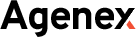
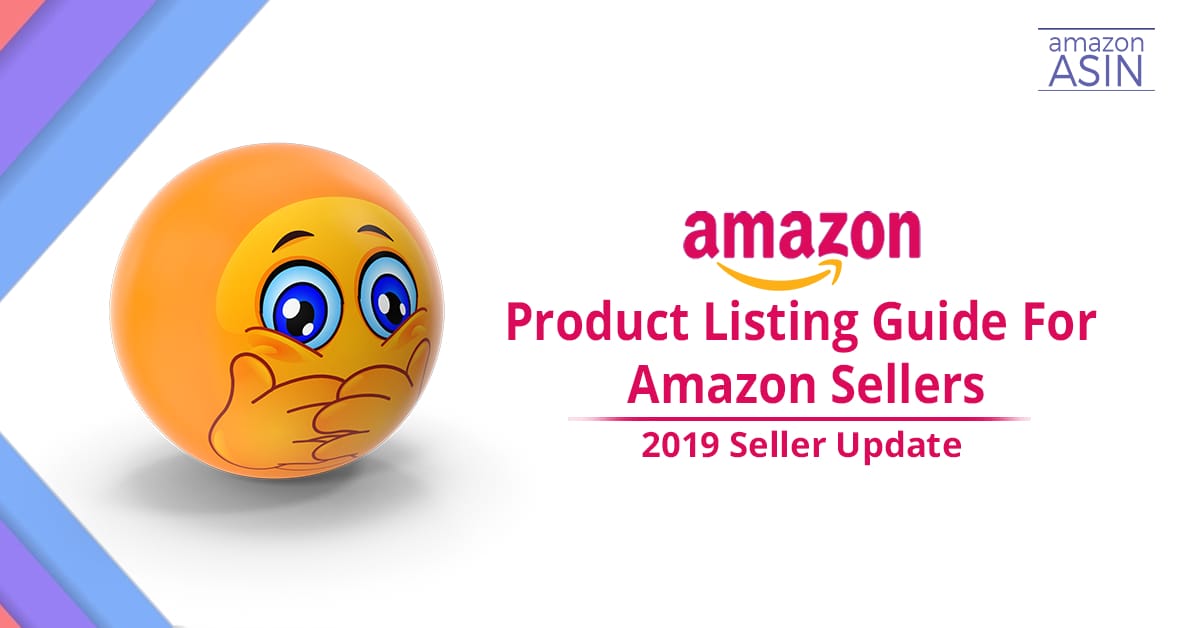
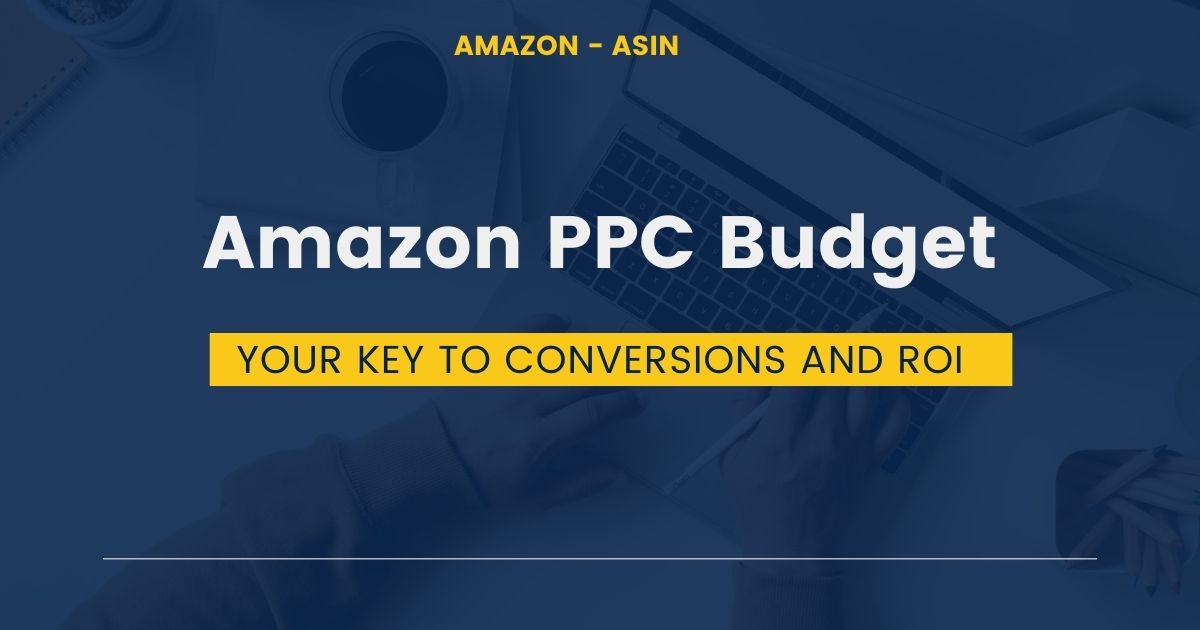
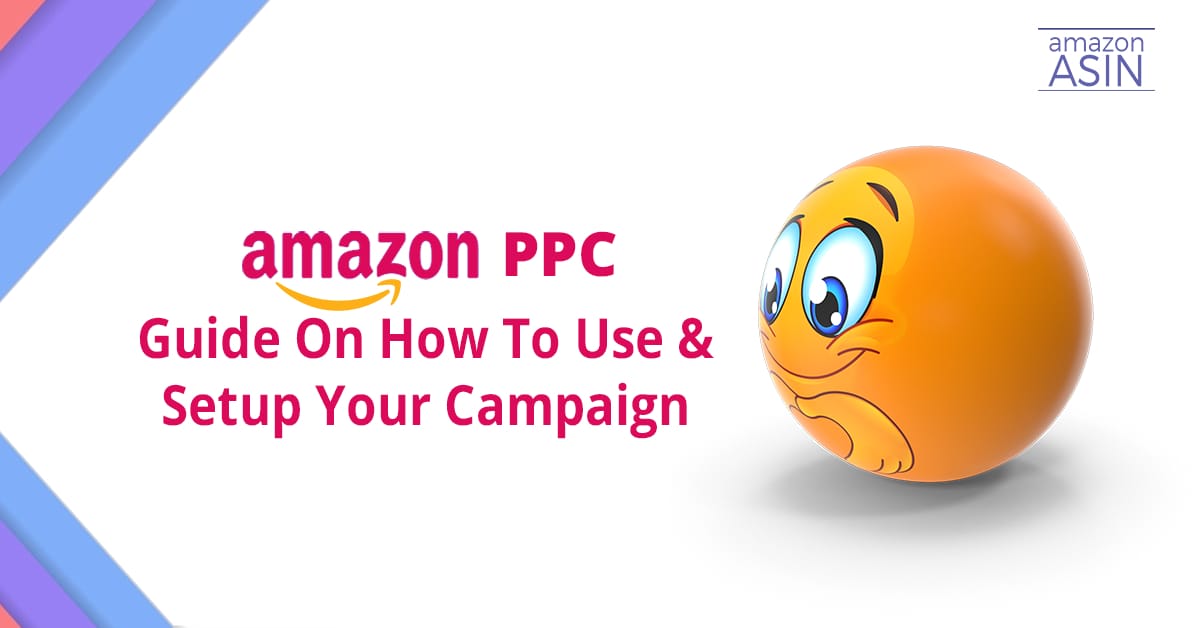

6 Comments
James Brayden
Really great post, I hope to see many more like this!
Wyatt
Nice article thanks for sharing
Noah William
Thanks for sharing your post.
Kieran
Hello, just wanted to say, I loved this blog post. It was practical.
Keep on posting!
Chau
Fabulous, what a blog it is! This website provides useful
facts to us, keep it up.
Antonio
This post is very useful to listing a product on Amazon. It is valuable guide for sellers.