Amazon FBA Setup – Step by Step Guide
- Register as an Amazon Seller
- Create a Product Listing
- Prepare products to send to Amazon’s fulfilment centers
- Assign inventory to FBA
- Create a shipment for our fulfilment centers
- Send and track your shipment
Getting Started With Amazon FBA
This post provides general guidance for getting started with Fulfilment by Amazon. For more information regarding FBA policies and requirements, please visit the FBA Help section in your Seller Central account.
Set Up Your Account for FBA
You can add Fulfillment by Amazon to your Selling on Amazon account quickly and easily following these simple steps:
- Register your account for FBA by going to www.amazon.com/fba and clicking Get started.
- Select Add FBA to your account if you already have a Selling on Amazon account. If you do not
have a Selling on Amazon account, select Register for FBA today
Review Product Labeling Requirements
Amazon’s receiving systems and catalogs are barcode-driven. Each unit you send to Amazon for fulfillment will need an Amazon product label so we can associate the unit with your account. These labels can be printed from Seller Central as you create a shipment to Amazon.
You have three options for labeling your products:
- Print and apply Amazon product labels to each unit.
- If your items are eligible, you can sign up for Stickerless, Commingled Inventory, which eliminates the need for a separate product label. For more information about commingled inventory, read the Skip product labeling with Stickerless, Commingled Inventory section on the following page.
- You can use the FBA Label Service if you would like us to label your eligible products for you (a per-unit fee applies).
If your items are eligible and you have chosen the commingled inventory option, or if you opted to use the FBA Label Service to have Amazon label your items for you, then you can move ahead to the Package and prepare your products section.
Skip Product Labeling with Stickerless, Commingled Inventory
The stickerless, commingled preference enables you to list and ship stickerless products for FBA if they meet certain qualifications. Your products will be sold interchangeably with the same product provided by other sellers, which has the benefit of getting products to customers more
quickly.
Choosing to commingle your products also eliminates the need to label all the units you send to our fulfillment centers because our associates will just scan the product’s physicalbarcode in order to receive it into inventory.
- Inspect your product to ensure that it has a physical barcode (UPC, EAN, ISBN, JAN, GTIN, etc.).
If the product does have a physical barcode, check your listing to verify that the physical UPC/EAN/ISBN/JAN number corresponds to the ASIN that you plan to send to Amazon. If the physical barcode number does not correspond to the ASIN listing, contact Seller Support for assistance. - If no physical barcode is present, you must label the product. You can print Amazon product labels from the Label Products step in the shipment creation workflow.
See the Stickerless, Commingled Inventory help page for more information about eligibility requirements for commingled units, and how to set up your account for commingled inventory if you choose.
Package and Prepare your Products
Your products should be “ecommerce ready” so they can be safely and securely transported throughout the fulfillment cycle. If any products require additional prep upon receipt at the Amazon fulfillment center, they will experience a delay in receiving and may be subject to charges for any unplanned services.
The FBA How to Prep Products, found at the end of this guide, can be used as a quick reference while packaging your units for FBA.
Certain product types may have specific prep requirements. For further information about packaging and preparing products, please refer to the Packaging and Prep Requirements help page.
You can also take advantage of FBA Prep Services if you’d like us to handle the prep of your eligible products (a per-unit fee applies).
Get ready for your shipment
Once you’ve reviewed the labeling, packaging and prep requirements for FBA, you’re ready to select inventory to send to a U.S. Amazon fulfillment center and create a shipment.
We recommend having the following materials on hand:
- Product and shipment prep workstation
- Product and shipment prep workstation
- Thermal or laser printer
- Scale for weighing boxes
- Measuring tape to measure boxes
- Printed copies of How to Prep Products, How to Label Products, Shipment Requirements:
- Small Parcel, and Shipment Requirements: LTL & FTL (found at the end of this guide)
- Product labels (printed from your account, if applicable)
- Tape
- Dunnage (packing materials)
- Boxes
- Polybags (at least 1.5 mils thick)
- Opaque bags (adult products only)
- Bubble wrap
- “Sold as Set” or “Ready to Ship” labels (if applicable)
Need packaging and prep materials? Check out the Amazon Preferred Product Prep and Shipping Supplies Store to learn more about how Amazon can help with your shipping supply needs.
Printing quality labels
When printing labels for your products or shipments, it is important to ensure that the labels are of sufficient quality to avoid smearing or fading. We recommend the following when printing labels:
- Use a thermal transfer or laser printer (avoid inkjets, as they are more susceptible to smearing or fading)
- Confirm that your printer can print at a resolution of 300 DPI or greater
- Ensure that you are using the proper label paper for your printer
- Test, clean, and/or replace your printer heads as needed
- Periodically test the scannability of your labels
Assign Inventory to Amazon FBA
- Once you’re ready to create your first the shipment, the next step is to assign your 3 inventory to FBA. Log in to your Seller Central account and go to Inventory >Manage Inventory.
- Select products you would like to include as FBA listings by checking the box next to them in the far left column.
- From the Actions pull-down menu, select Change to Fulfilled by Amazon.
- On the next page, click the Convert & Send Inventory button.
Once you’ve converted your listings, follow the instructions in the shipment creation workflow to create your first shipment to FBA.
Note: If you are not ready to create your first shipment after converting inventory to FBA, click the Convert button to convert your listing without creating a shipment. When you’re ready, you can start your shipment by following the instructions in the Create an FBA shipment from converted inventory section.
Listing review: If we notice a potential issue with one or more of your listings, we may notify you before you send your inventory to Amazon and provide instructions for making needed adjustments. Potential issues might require that you enter additional information, such as package dimensions, or relist your product to align with the correct ASIN.
Prohibited products: Take time to review the FBA help page for Hazardous Materials, Dangerous Goods, and FBA Prohibited Products as well as the products that are prohibited for sale on Amazon.com. Certain products can be sold on the Amazon.com website, but cannot be shipped or stored by FBA.
Create an FBA shipment from converted inventory
If you have converted a listing to FBA but not yet created a shipment (or if you are already using FBA and need to replenish your inventory), you can use this step to create a shipment so you can send your items to a U.S. Amazon fulfillment center.
- Go to Inventory > Manage Inventory. Products that have been assigned to FBA will have “Amazon” in the “Fulfilled By” column.
- Select the boxes next to the products you would like to ship to Amazon
- From the Actions pull-down menu, select Send/Replenish Inventory. At this point, you will
- enter the shipment creation workflow.
Create a Shipment
The shipment creation workflow allows you to create a shipment to our U.S. fulfillment centers. To get started, provide your ship-from address and indicate whether you will be shipping individual or case-packed items. Then enter the quantities for each item and decide whether you will prep the units or you would like Amazon to prep them for you (a per-unit fee applies). Please refer to the Review packaging and prep requirements section for more information.
Print Amazon product labels
Print Amazon product labels from the shipment creation workflow. Amazon product labels are printed with the Fulfillment Network Stock-Keeping Unit (FNSKU). For Labeled Inventory, the FNSKU begins with “X00-” and is unique to both your seller account and the Amazon ASIN.
- Enter the number of units you are shipping for each product and click Print item labels. The shipping workflow creates a PDF file that you can open with Adobe Reader for printing, or save as a file for later use.
- The labels should be printed on white label stock with a removable adhesive, so that they can be easily scanned by Amazon’s associates and cleanly removed by the customer.
- If your product needs prep, make sure that the barcode on the Amazon product label is scannable without opening or unwrapping the product (or place the label on the outside of the prepped product).
If you have elected to commingle your products or use the FBA Label Service, you do not need to print Amazon product labels.
Label your products
Place the Amazon product label over the original barcode, or on the outside of any prep (bagging or bubble wrapping, etc.), if applicable.
- If the original barcode is on the curve or corner of the product, place the Amazon product label perpendicularly over the original barcode, along with a smooth flat surface of the package.
- If there are multiple barcodes present, make sure to cover those as well. The only scannable barcode should be the Amazon product label.
- If possible, make sure that the label can be scanned using an RF scanner.
- If your units are case-packed by the manufacturer, make sure that each unit has an Amazon product label, and remove any barcodes from the case-pack carton.
See How to Label Products at the end of this guide or the Labeled Inventory help page for more information about barcode types, supported label sizes, and printing recommendations. If you don’t want to apply labels yourself and have eligible products, you can sign up for the FBA Label Service.
Prepare your shipment
Distributed Inventory Placement
When you create your shipment, it may be strategically split and sent to multiple fulfillment centers using Distributed Inventory Placement. This will better enable product availability at the customer’s preferred shipping speed. By distributing to multiple fulfillment centers, delivery cut-off
times for Amazon Prime and expedited shipping can be extended by as much as three hours between East and West Coast fulfillment centers.
If you would prefer to have all boxes in your shipment sent to one fulfillment center, you can sign up for the Inventory Placement Service (a per-unit fee applies). Please note that items in certain categories may be shipped to different fulfillment centers even with the Inventory Placement Service enabled.
To learn more, visit the FBA Inventory Placement Options help page.
Shipping box and pallet requirements
At the Prepare Shipment stage of the shipment creation workflow, you will need to determine whether you will send your shipment using individual packages (Small Parcel Delivery) or pallets (Less than Truckload or Full Truckload).
Visit the Small Parcel Delivery to Amazon help page for requirements specific to Small Parcel Deliveries (SPD), or the LTL or Truckload Delivery to Amazon help page for requirements specific to Less than Truckload (LTL) or Full Truckload (FTL) deliveries.
For quick access to shipping box or pallet requirements while you are physically packing your shipment, see Shipment Requirements: Small Parcel and Shipment Requirements: LTL & FTL found at the end of this guide.
Label Your Shipment
Each box and pallet that you ship to Amazon must be properly identified with an FBA shipping label.
- Print FBA shipping labels within the shipment creation workflow.
- Follow these guidelines for labeling your boxes:
- Don’t place the FBA shipping label on a corner or edge, or on a seam of the box where the label could get cut by a box cutter.
- Each box you include in the shipment must have its own label.
- If you’re sending pallets, each one must have four labels, with one placed in the top center of each side of the pallet.
For more information, visit the FBA Shipment Labels help section in your Seller Central account.
Send your shipment to Amazon
- Once your carrier has picked up your shipment or you’ve dropped it off at a shipping center, mark your shipment as Shipped in the Shipment Summary page of the shipment creation workflow.
- Track your shipment in your Shipping Queue. For shipments with status Shipped or In Transit:
- Small Parcel: Check your tracking numbers for shipment updates.
- Less than Truckload (LTL) or Full Truckload (FTL): Contact your carrier.
- For shipments with a Delivered status, allow 24 hours for the status to be updated before contacting your carrier to confirm the delivery location and receipt of signature.
- When a shipment’s status changes to Checked-in, it means at least a portion of the shipment arrived at the fulfillment center, but no units from the shipment have been received. Once the fulfillment center begins scanning barcodes and receiving the inventory, the status will change to Receiving.
- Allow 3-6 days from when your shipment is delivered to the fulfillment center for your properly packaged and prepped inventory to be received. Once your inventory has been fully received, it will be available for sale on Amazon.com.
Inventory Storage and delivery
Amazon catalogs and stores your products in our ready-to-ship inventory.
- Amazon receives and scans your inventory.
- We record unit dimensions for storage.
When customers order your FBA products, we pick your products from inventory and pack them for delivery.
How to Prep Amazon Products
Is it glass or otherwise fragile?
Examples: Glasses, China, picture frames, clocks, mirrors, liquids in glass bottles or jars
Prep required:
Bubble wrap, box, scannable label
Wrap in bubble wrap or a place inside a box. The prepped item must be able to withstand being dropped on a hard surface without breaking. The barcode must be scannable without opening or unwrapping the packaged item.
Is it a liquid?
Examples: Liquids in plastic bottles holding more than 16 oz. without a double seal
Prep required:
Bag, scannable label Tighten the lid, then either apply a second seal or place the container in a transparent bag with a suffocation warning and seal the bag* to prevent leakage. The barcode must be scannable without opening or unwrapping the packaged item
Is it apparel, fabric, plush, or textile?
Examples: Purses, towels, clothing, plush toys
Prep required:
Bag, scannable label Place the item in a transparent bag with a suffocation warning and seal the bag*. The barcode must be scannable without opening or unwrapping the packaged item.
Is it a toys or baby product?
Examples: Items for children 3 years and under (teething rings, bibs) or
exposed toys (boxes with cutouts larger than 1″ square)
Prep required:
Bag, scannable label Place the item in a transparent bag with a suffocation warning and seal the bag*. The barcode must be scannable without opening or unwrapping the packaged item.
Is it made of or contain powders, pellets, or granular materials?
Examples: Facial powder, sugar, powder detergents
Prep required:
Bag, scannable label Place item in a transparent bag with a suffocation warning and seal the bag. The barcode must be scannable without opening or unwrapping the packaged item.
Is it packaged as a set and sold as a single item?
Examples: Encyclopedia set, multi-packs of food
Prep required:
Bag, box, shrink wrap, “Sold as Set” or “Ready to Ship” label, scannable label Seal the set using shrink wrap, a bag, or a box to keep items from being separated and affix a “Sold as Set” or “Ready to Ship” label to the package. The barcode must be scannable without opening or unwrapping the packaged item.
Is it sharp, pointed, or otherwise a safety concern?
Examples: Scissors, tools, metal raw materials
Prep required:
Bubble wrap, box, scannable label
Wrap in bubble wrap or place inside a box so that all exposed edges are completely covered.
The barcode must be scannable without opening or unwrapping the packaged item.
Is the longest side is less than 21/8″?
Examples: Jewelry, key chains, flash drives
Prep required:
Bag, scannable label Place it in a transparent bag with a suffocation warning and seal the bag. The barcode must be scannable without opening or unwrapping the packaged item.
Is it an adult product?
Examples: Items with pictures of live, nude models, packaging that displays profanity or obscene messaging.
Prep required:
Black or opaque shrink-wrap, scannable label Place it in a black or opaque bag with a suffocation warning and seal the bag. The barcode must be scannable without opening or unwrapping the packaged item.
Bag requirements
Bags must be at least 1.5 mil. For bags with openings greater than 5″, a suffocation warning must be visible. All barcodes must be scannable without opening or unwrapping the packaged item.
How to Label Products on Amazon?
Labeling Requirements
Each item you send to Amazon needs a scannable barcode. Amazon uses these barcodes to process and track your inventory in our fulfillment centers. For more information, see Requirements for printing Amazon product labels. If your products qualify, you can skip labeling and
use the FBA Label Service.
Stickerless, commingled inventory
If your products qualify for stickerless commingling, but do not have a physical barcode, you must label them. You can print labels from Manage FBA Inventory.
- In the left column, select the products you need labels for.
- In the drop-down menu, select Print Item Labels, and then click Go.
A sheet of labels in PDF format is generated for you
Print labels
You can print product labels when you create a shipping plan in Seller Central. For more information, see Label products. If you’ve already created a shipping plan, click Shipping Queue in Seller Central, and then click Label products.
- Cover any original barcodes with the FBA product label.
- Each unit needs its own FBA product label.
- Match the proper product label with the corresponding unit.
- Product labels need to be readable and scannable.
- For more information, see How to Label Products for FBA.
Printer Recommendations
- Use a direct thermal or laser printer. Do not use inkjet printers.
- Periodically test the scannability of your barcodes with a tethered scanner.
- Clean your printer. Run test prints and replace printer heads on a regular basis.
Common errors to avoid
- Barcode label missing
- Item mislabeled
- Barcode cannot be scanned
- Product or shipment preparation errors
Label sizes
The online inventory management tools support eleven label sizes. We recommend removable adhesive labels for your customers’ convenience. Seller Central supports the following label templates. Be sure to print the labels without scaling.
- 21 labels per page (63.5 mm x 38.1 mm on A4)
- 24 labels per page (63.5 mm x 33.9 mm on A4, 63.5 mm x 38.1 mm on A4, 64.6 mm x 33.8 mm on A4, 66.0 mm x 33.9 mm on A4, 70.0 mm x 36.0 mm on A4, 70.0 mm x 37.0 mm on A4)
- 27 labels per page (63.5 mm x 29.6 mm on A4)
- 30 labels per page (1″ x 2 5/8″ on 8 1/2″ x 11″)
- 40 labels per page (52.5 mm x 29.7 mm on A4)
- 44 labels per page (48.5 mm x 25.4 mm on A4)
Label elements
FNSKU: An identifier used by Amazon fulfillment centers to
identify individual units of a specific ASIN.
Name: Title or name of the product
Condition: Describes the condition of the product.
Label placement
Cover any original barcodes. When affixing a label, cover the entire, original manufacturer’s barcode (UPC, EAN, ISBN) with your label. Failure to completely cover the barcode can cause errors.
Shipment Checklist
Getting ready
Make sure you have the supplies you need to prepare your shipment, including:
- Product and shipment prep workstation
- Printer (Amazon uses Zebra GX430t model printers with a direct thermal setting)
- Scale for weighing boxes
- Measuring tape to measure boxes
- Printed copies of How to Prep Products and Shipping Matrix
- Product labels (printed from your account, if applicable)
- Paper for packing slips
- Tape
- Dunnage (packing materials)
- Boxes
- Polybags (at least 1.5 mils thick)
- Opaque bags (adult products only)
- Bubble wrap
- “Sold as Set” or “Ready to Ship” labels
Important: Items that require additional preparation or labeling upon arriving at the fulfillment center may be delayed and may be subject to additional charges for any unplanned services.
After creating your online shipment, use this checklist to make sure that you have completed the inventory requirements for your physical shipment.
Are your products properly prepped?
- Use the “How to Prep Products” to determine if your items require additional prep.
Are your products properly labeled?
- If you’ve signed up for the FBA Label Service or if your inventory qualifies for stickerless, commingled inventory, your items require a physical barcode (for example, a UPC, EAN, ISBN, JAN, or GTIN). If your products don’t have a physical barcode, you must print and affix FBA labels to them.
- For products you label yourself, you must print and affix FBA labels to them.
Are your shipping boxes properly packed?
- Boxes containing multiple standard-size items must not exceed 25″ on any side.
- Boxes containing multiple items weigh less than or equal to 50 lbs. (boxes containing a single item may exceed 50 lbs.).
- Boxes containing a single oversize item that weighs more than 50 lbs. have “Team Lift” safety labels on the top and sides of the box.
- Boxes containing a single oversize item that weighs more than 100 lbs. have “Mechanical Lift” safety labels on the top and sides of the box.
Are items cushioned with approved dunnage (packingmaterials)?
- Approved dunnage includes foam, air pillows, bubble wrap, or full sheets of paper.
Are your shipping boxes properly labeled?
- All labels must include:
- Shipment ID
- Scannable barcode
- Ship-from address
- Ship-to address
- For small parcels, there are two labels per box: one FBA and one shipping
- Place small parcel labels on the side no less than 1¼” from the edge of the box
- Do not place small parcel labels over seams, edges, or corners
- For truckloads, there are four (4) FBA shipping labels
- Affix truckload labels to the top-center of each of the four sides of the pallet
Shipment Requirements: Small Parcel
Container Type
- Regular slotted carton (RSC)
- B flute
- ECT 32
- 200 lbs. per square inch burst strength
- Do not bundle boxes (no bagging, taping, elastic, or extra straps)
Box Dimensions
- Boxes containing multiple standard-size items must not exceed 25″ on any side Box contents
Box Contents
- All boxes contain inventory associated with the same single shipment ID
- Shipment details and items in the box are the same:
- Merchant SKU
- FNSKU
- Condition
- Quantity
- Packing option (individual or case-packed)
Box Weight
- Boxes containing multiple items weigh less than or equal to 50 lbs. (boxes containing a single item may exceed 50 lbs.).
- Boxes containing jewelry or watches weigh less than or equal to 40 lbs.
- Boxes containing a single oversize item that weighs more than 50 lbs. have “Team Lift”
safety labels on the top and sides of the box. - Boxes containing a single oversize item that weighs more than 100 lbs. have “Mechanical Lift” safety labels on the top and sides of the box.
Dunnage
- Bubble Wrap
- Foam
- Air pillows
- Full sheets of paper
Shipment labels
- Two (2) labels per box: one FBA label and one shipping label
- Place labels:
- On the side no less than 1 ¼” from the edge of the box
- Do not place labels over seams, edges, or corners
- Labels must include:
- Shipment ID
- Scannable barcode
- Ship-from address
- Ship-to address
Case-packed boxes
- Cases have been previously packaged together by the manufacturer
- all items in the case have matching merchant SKUs(MSKUs) and are the same condition
- all cases contain equal quantities
- scannable barcodes on the case have been removed or covered
- Master cartons are split at the appropriate case-pack level
Important: This checklist is a summary and does not include all of the shipment requirements.
For a full list of requirements, see Shipping and Routing Requirements on Seller Central. Failure to comply with FBA product preparation requirements, safety requirements, and product restrictions
may result in the immediate refusal of inventory at the Amazon fulfillment center, the disposal or return of inventory, the blocking of future shipments to the fulfillment center, or a charge for any unplanned services.
Container type
- Regular slotted carton (RSC)
- B flute
- ECT 32
- 200 lbs. per square inch burst strength
- Do not bundle boxes (no bagging, taping, elastic, or extra straps)
Box dimensions
- Boxes containing multiple standard-size items must not exceed 25″ on any side
Box Contents
- All boxes contain inventory associated with the same single shipment ID
- Shipment packing list and items in the box are the same:
- Merchant SKU
- FNSKU
- Condition
- Quantity
- Packing option (individual or case-packed)
- Boxes containing multiple items weigh less than or equal to 50 lbs.
- Boxes containing a single item may exceed 50 lbs
- Boxes containing jewellery or watches weigh less than or equal to 40 lbs
- Boxes containing a single oversize item that weighs more than 50 lbs . have “Team Lift” safety labels on the top and sides of the box.
- Boxes containing a single oversize item that weighs more than 100 lbs. Have “Mechanical Lift” safety labels on the top and sides of the box
Dunnage
- Bubble wrap
- Foam
- Air pillows
- Full sheets of paper
Shipment Requirements: LTL & FTL
Shipment Labels
- Four FBA shipping labels affixed to the top-center of each of the four sides
- Labels must include:
- Shipment ID
- Scannable barcode
- Ship-from address
- Ship-to address
Pallets
- 40″ x 48″ , four-way wooden
- GMA standard Grade B or higher
- One shipment ID per pallet
- Does not overhang pallet by more than 1 inch
- Bundled using clear stretch-wrap
Pallet Weight
- Weighs less than or equal to 1500 lbs.
Pallet Height
- Measures less than or equal to 72“
Case-Packed Boxes
- Cases have been previously packaged together by the manufacturer
- All items in the case have matching merchant SKUs (MSKUs) and are in the same condition
- All cases contain equal quantities
- Scannable barcodes on the case have been removed or covered
- Master cartons are split at the appropriate case-pack level
Important: This checklist is a summary and does not include all of the shipment requirements.For a full list of requirements, see Shipping and Routing Requirements on Seller Central. Failure to comply with FBA product preparation requirements, safety requirements, and product restrictions may result in the immediate refusal of inventory at the Amazon fulfillment center, the disposal or return of inventory, the blocking of future shipments to the fulfillment center, or a charge for any unplanned services.
Additional Read:
12 Best Amazon PPC Optimization Tools for Sellers

Arishekar specializes in digital marketing, in addition to website keyword optimization for search engines. His areas of expertise include enhancing the organic ranking of webpages on search engines with innovative SEO strategies and online promotions.
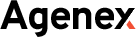
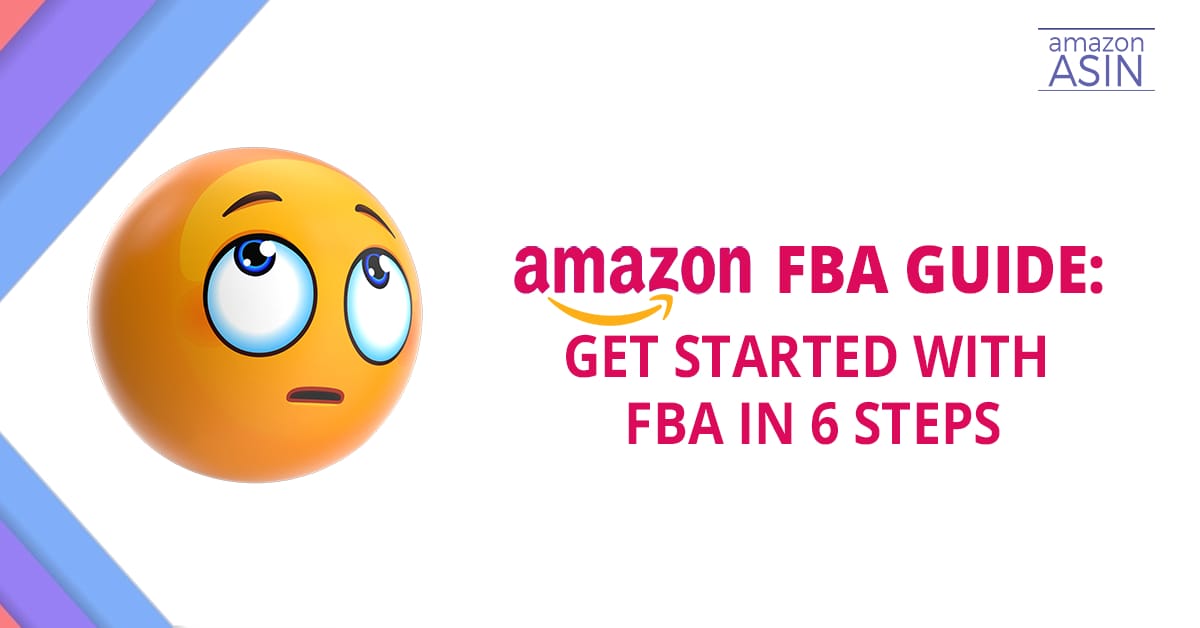
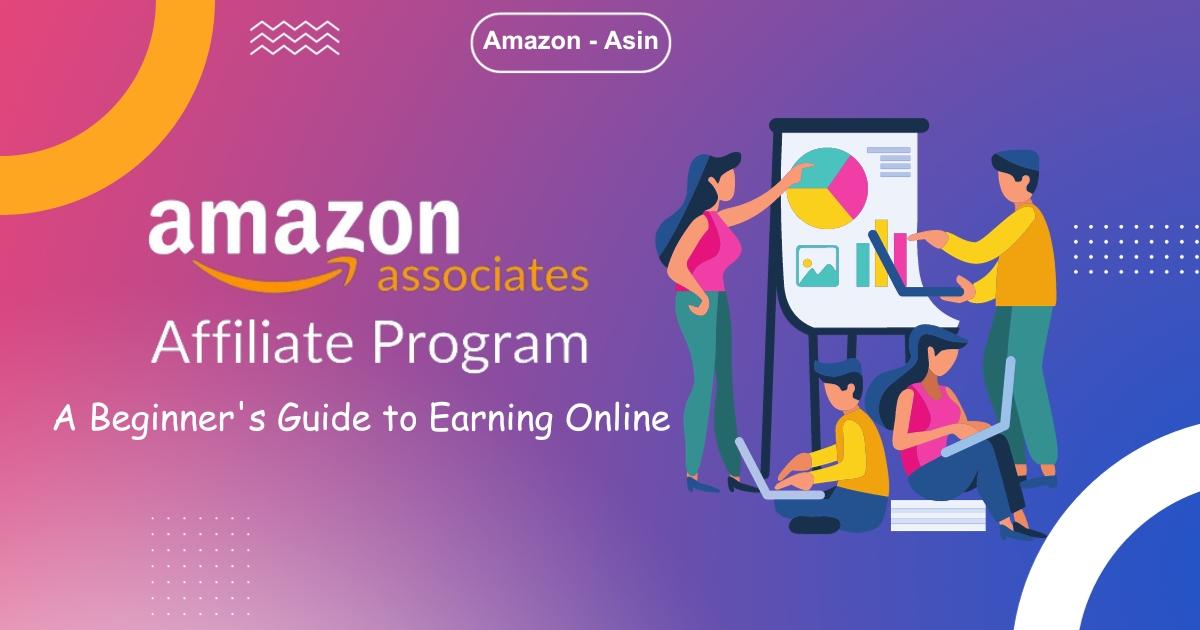

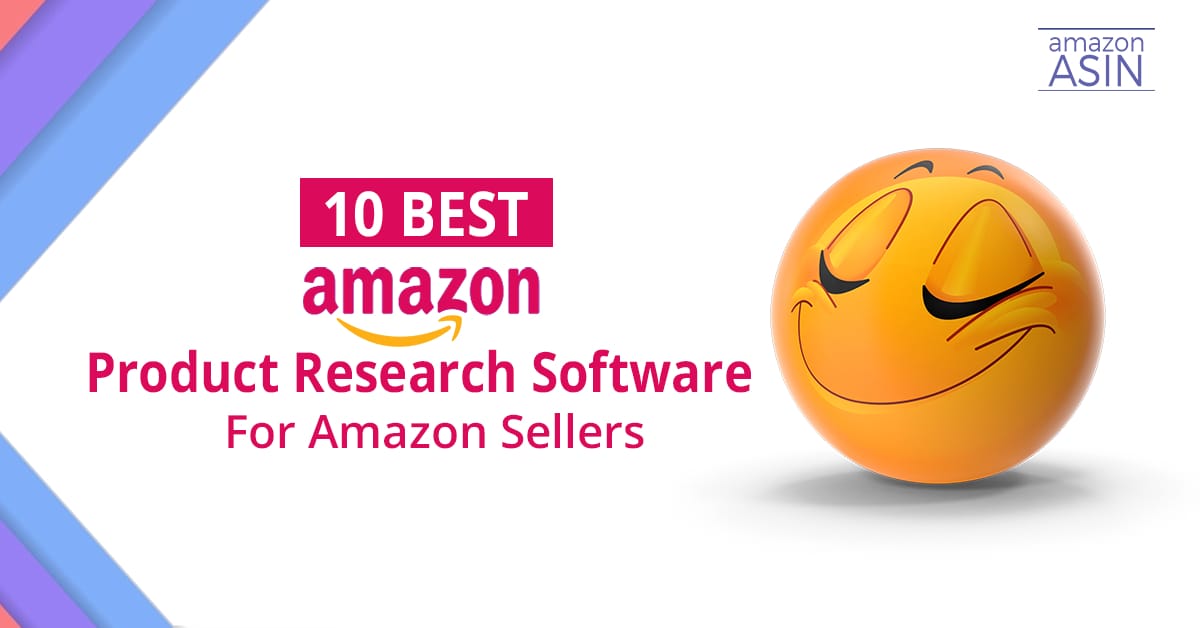
3 Comments
Samantha
Thanks a lot for sharing kind of information. Your article provide such great information with good knowledge
Madison
Hi, Very Good Article.Thanks For Sharing. Keep Up The Good Work